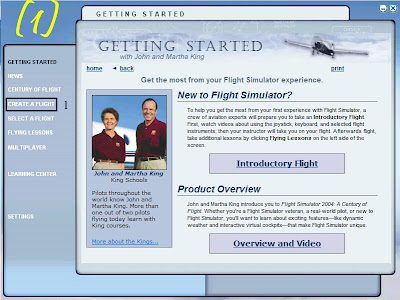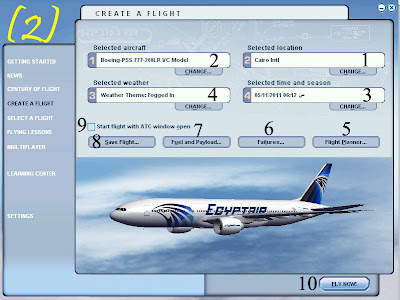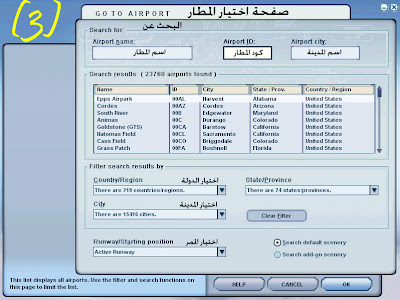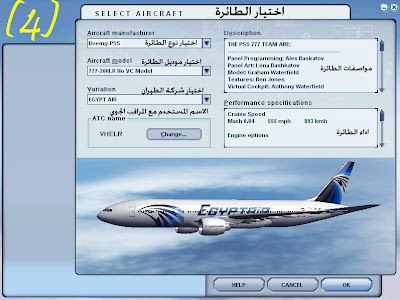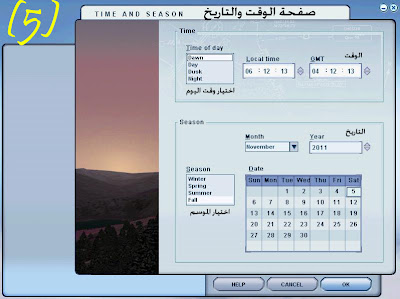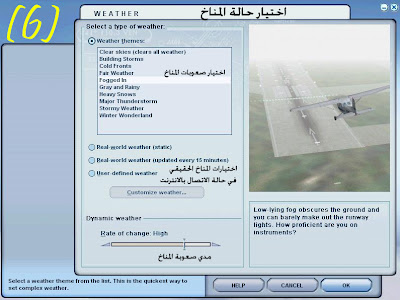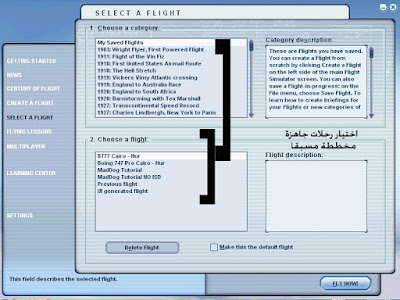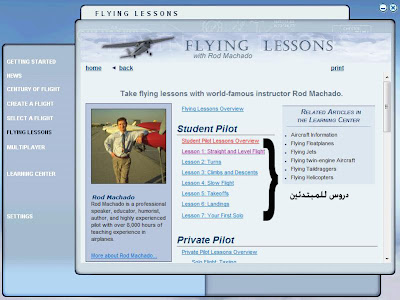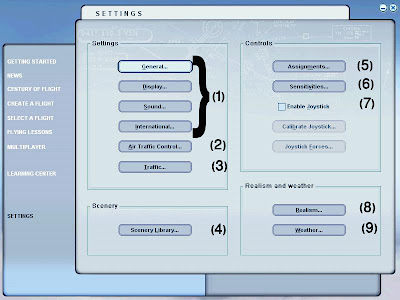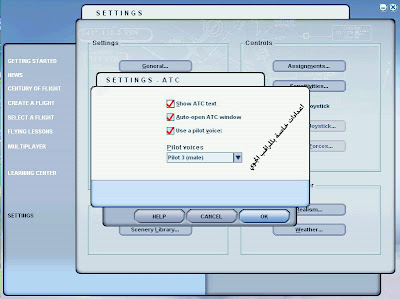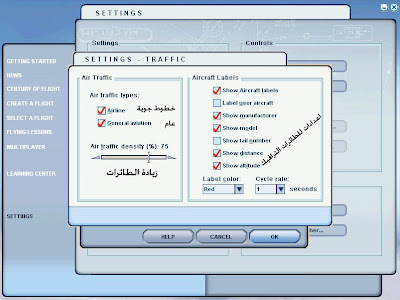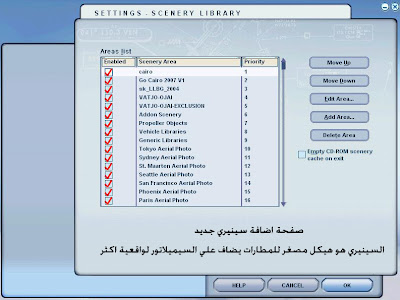:Flight Settings
When you run Flight Simulator 2004, the opening screen will be shown as picture no.1
Start to prepare for your trip by clicking Create a Flight
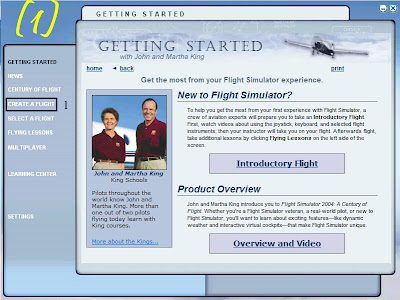
: In screen number (2), there are 10 choices as follow
No.1:
Select Departure airportNo.2: Choose your favorite plane
No.3: Choose a time and date
No.4: Choose a state of the climate
No.5: Plan for a trip
No.6: Prepare the failure of your trip
No.7: Preparation of fuel loading
No.8: To save your trip and must be activated before the start of the trip
No.9: Choose if you need help from the air controller or not
No.10:To start your trip
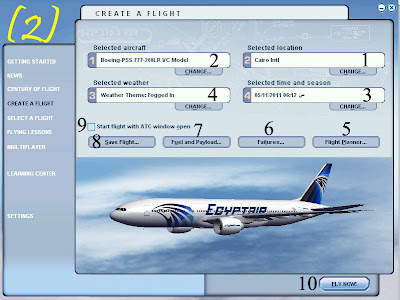
When you click choice No. 1, airport selection page will be appeared as shown in picture No. 3
: set up the airport page as follows
No.1: at the begining of airport page there is a search engine, you can search by
airport name,airport code or airport city
No.2: at the end of page you can choice your departure country,all airports in this specified country will be shown
No.3: you can also choice city of departure to show all airports in this city
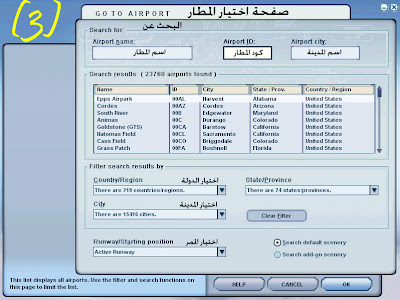
When you click the choice No. 2, aircraft screen will be shown as Picture No 4
:set up the aircraft page as follows
No.1: aircraft manufacturer selection box
No.2: aircraft's model selection box
No.3: airlines selection box - if available
No.4: boxes in the right side for the aircraft description
No.5: ATC Name Box to identify yourself with observer if activated
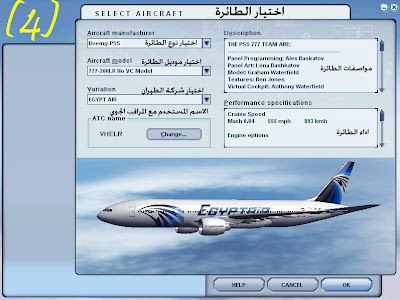
When you click the choice No. 3, time and season screen will be shown as Picture No 5
set up the time and season page as follows
No.1: "Time of day" selection box consists of four choices :Down - day - dust - night
No.2: Boxes in the right side to determine the time
No.3: lower left box to choose one of previously defined seasons: summer - winter - spring - fall
No.4: lower right side to determine the date by using the calender
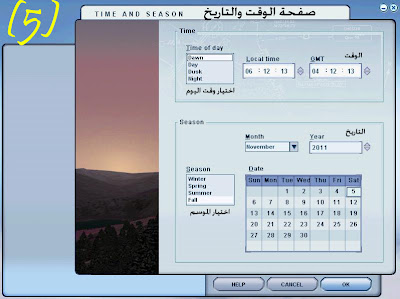
When you click the choice No. 4, Weather screen will be shown as Picture No 6
set up the Weather page as follows
: No.1: upper part for page there are two squares
{ first for choosing your weather {rainy - sunny - fog
Second one to show the effect of your choice
No.2: the choices in the middle to choose the real weather after connecting the internet if you want to
No.3: lower left of this page there is a dynamic weather choice to allows you to change the weather difficulty {eg: if you choose fog weather you can increase or decrease fog rate}, you can adjust all other choices by the same way
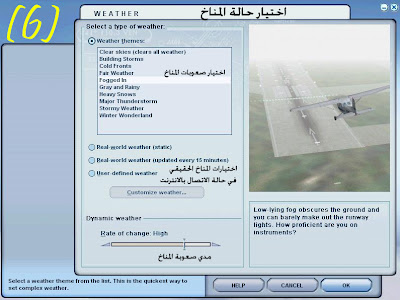
When you click the choice No. 5, Flight Planner screen will be shown as next Picture
:set up the Flight Planner page as follows
No.1: Departure Airport's box: when you click it you will go to airport page which I explain it before to select your departure airport
No.2: arrival airport box: when you click it you will go to the same airport page which I explain it before to select your arrival airport
:No.3: Down to airport selection there are two options
{ IFR {instrument flight rules} - VFR {Visual flight rules
which we will explain later when we start professional & Default aircraft lessons
Thus, you prepared your fully trip, to review the Previous lessons, watch the following video
: Other settings for Flight Simulator 2004
Select a Flight: When you choose "Select a Flight" you can fly a pre-planned flight through pressing any choice in upper box to get several trips under this Category
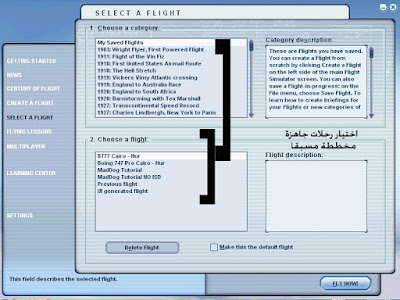
Flying lessons: you can find some flying lessons attached to the program which are useful and helpful lessons for beginners in English
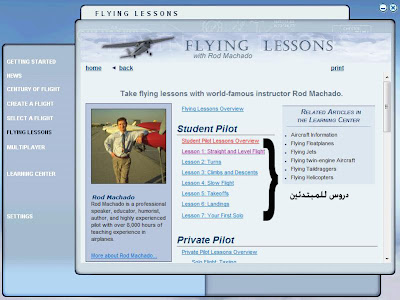
:Program settings
No.1: for sound, display and system adjust
No.2: for Observer settings
No.3: for increasing aircraft traffic
No.4: for adding scenery to your game
No.5: for Joystick and keyboard settings
No.6: for adjusting Joystick and keyboard sensitive
No.7: to enable or disable Joystick
No.8: using for increasing difficulty and facing obstacles during your flight
No.9: for weather settings
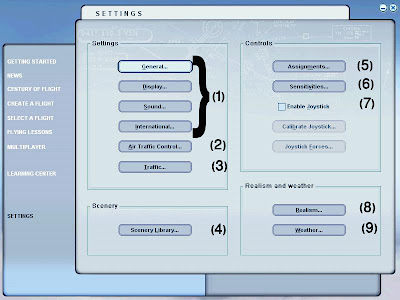
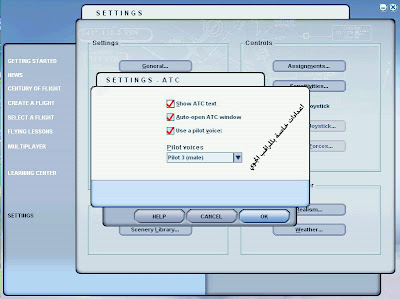
Observer settings
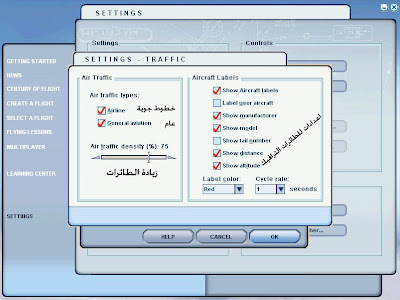
Flight Simulator 2004 settings to increase the traffic
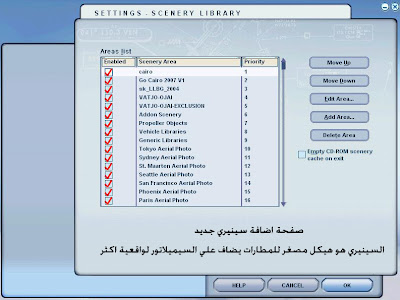
Add new scenery Screen
Scenery is airport small structure which is added to FS9 for more realistic